OneList is a OneDrive files directory index application written in GoLang.
In this post, we're gonna install and configure OneList - a simple index for onedrive.
Github: https://github.com/MoeClub/OneList
Step 1 - Preparation
Install Golang
cd ~ && curl -O https://dl.google.com/go/go1.13.linux-amd64.tar.gz
tar -C /usr/local -xzf go1.13.linux-amd64.tar.gz
vim ~/.bash_profile
Add following code at the last
export GOPATH=$HOME/work
export PATH=$PATH:/usr/local/go/bin:$GOPATH/bin
source ~/.bash_profile
go version
Step 2 - Install OneList
mkdir /usr/local/bin/OneList && cd $_
wget https://raw.githubusercontent.com/MoeClub/OneList/master/Rewrite/amd64/linux/OneList
chmod +x OneList
Step 3 - Authorization
International and personal version
https://login.microsoftonline.com/common/oauth2/v2.0/authorize?client_id=78d4dc35-7e46-42c6-9023-2d39314433a5&response_type=code&redirect_uri=http://localhost/onedrive-login&response_mode=query&scope=offline_access%20User.Read%20Files.ReadWrite.All
Chinese version
https://login.chinacloudapi.cn/common/oauth2/v2.0/authorize?client_id=dfe36e60-6133-48cf-869f-4d15b8354769&response_type=code&redirect_uri=http://localhost/onedrive-login&response_mode=query&scope=offline_access%20User.Read%20Files.ReadWrite.All
Add config.json file
## Replace url with full contents you get above starting with http://loaclhost
# International
OneList -a "url" -s "/onedrive"
# Personal
OneList -ms -a "url" -s "/onedrive"
# Chinese
OneList -cn -a "url" -s "/onedrive"
# Success! Add config. '/path/to/config.json' means config successfully created
Usage
Usage of OneList:
-a string
// 初始化配置文件,添加新配置
Setup and Init auth.json.
-bind string
// 绑定IP地址(公网: 0.0.0.0)
Bind Address (default "127.0.0.1")
-port string
// 绑定端口(HTTP:80)
Port (default "5288")
-s string
// 设置 SubPath 项, 需要与 -a 一起使用.
Set SubPath. [unique per account] (default "/")
-c string
// 配置文件
Config file. (default "config.json")
-t string
// Index.html 目录样式文件
Index file. (default "index.html")
-json
// 开关
// 数据以 json 形式输出当前目录数据
Output json.
-cn
// 开关
// 授权中国版(世纪互联), 需要此参数.
OneDrive by 21Vianet.
-ms
// 开关
// 授权个人版(家庭版), 需要此参数.
OneDrive by Microsoft.
-C string
// 覆写所有预置的 Client ID. (不建议新手使用此参数)
Set Client ID. [Overwrite all clientId]
-S string
// 覆写所有预置的 Secret Key. (不建议新手使用此参数)
Set Secret Key. [Overwrite all secretKey]
Config
[
{
// 如果是家庭版或者个人免费版, 此项应为 true.
"MSAccount": false,
// 如果是中国版(世纪互联), 此项应为 true.
"MainLand": false,
// 授权令牌
"RefreshToken": "1234564567890ABCDEF",
// 单配置文件中,此项要唯一.将此OneDrive中设置为`RootPath`目录映射在`http://127.0.0.1:5288/onedrive` 下.
// (只推荐一个盘位的时候使用根目录"/".)
"SubPath": "/onedrive",
// 读取OneDrive的某个目录作为根目录. (支持根目录"/")
"RootPath": "/Test",
// 隐藏OneDrive目录中的文件夹和文件, 条目间使用 "|" 分割. (跳过缓存设置的条目.)
"HidePath": "/Test/Obj01|/Test/Obj02",
// 使用用户名和密码加密OneDrive目录. 目录和用户名密码间使用 "?" 分割, 用户名密码使用 ":" 分割, 条目间使用 "|" 分割. 无效条目将跳过.
"AuthPath": "/Test/Auth01?user01:pwd01|/Test/Auth02?user02:pwd02",
// 缓存刷新间隔.(所有项目中的刷新时间取最小值为有效刷新间隔)
"RefreshInterval": 900
}
]
Step 4 - Run OneList
Download index.html file
# Origin
https://raw.githubusercontent.com/MoeClub/OneList/master/Rewrite/index.html
# With online video playing feature
https://raw.githubusercontent.com/jackjieYYY/yyy/master/index.html
https://raw.githubusercontent.com/MoeClub/OneList/master/Rewrite/%40Theme/HaorWu/index.html
Run OneList on port 8801
nohup /usr/local/bin/OneList/OneList -bind 0.0.0.0 -port 8801 > /dev/null 2>&1 &
Nginx reverse proxy
location ^~ /onedrive/ {
proxy_set_header X-Real-IP $remote_addr;
proxy_pass http://127.0.0.1:8801;
}
Step 5 - Control Process with Supervisor
yum -y install supervisor
useradd onelist
vim /etc/supervisord.d/onelist.ini
[program:onelist]
command=nohup /usr/local/bin/OneList/OneList -bind 0.0.0.0 -port 8801 > /dev/null 2>&1 &
autorestart=true
stdout_logfile=none
stderr_logfile=none
user=onelist
chkconfig supervisord on
service supervisord start
supervisorctl reload
supervisorctl restart all
Copyright Statement: Original Article of JackieSung.com
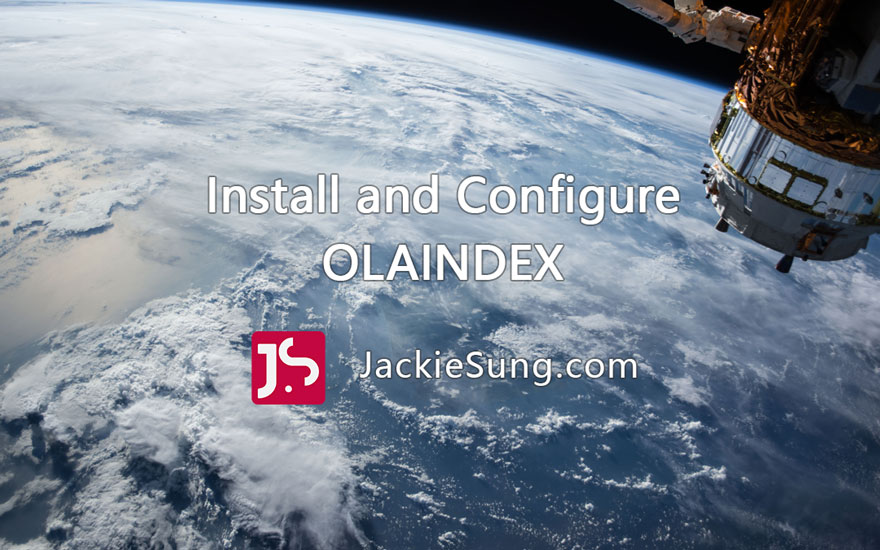

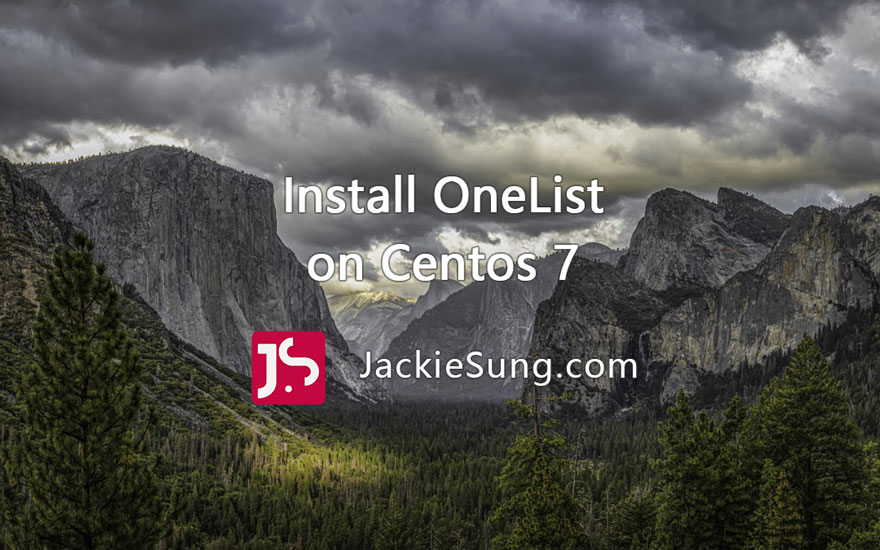


0 Comments