qBittorrent is a cross-platform free and open-source BitTorrent client, available on many operating systems, including: FreeBSD, Linux, macOS, OS/2 (including ArcaOS and eComStation), Windows.
This tutorial will be showing you how to install qBittorrent on CentOS 8/RHEL 8 server. Some of the features present in qBittorrent include:
- Bandwidth scheduler
- Bind all traffic to a specific interface
- Control over torrents, trackers and peers (Torrents queueing and prioritizing and Torrent content selection and prioritizing
- DHT, PeX, encrypted connections, LSD, UPnP, NAT-PMP port forwarding support, µTP, magnet links, private torrents
- IP filtering: file types eMule dat, or PeerGuardian
- Supports IPv6, but as of December 2015 cannot use IPv4 and IPv6 at once
- Integrated RSS feed reader (with advanced download filters) and downloader
- Remote control through Secure Web User Interface
- Sequential downloading (Download in order)
- Torrent creation tool
- Torrent queuing, filtering, and prioritizing
- Unicode support, available in ≈70 languages
Step 1 - Install qBittorrent
On a headless CentOS 8/RHEL 8 serve, we can install the command line client. qBittorrent-nox written in C++ / Qt, which is meant to be managed via its feature-rich web interface. SSH into your CentOS 8/RHEL 8 server and run the following commands to install.
sudo dnf install epel-release
sudo dnf install qbittorrent-nox
Enable automatic restart at boot time. be sure to replace username with your actual username.
Now we can run the qBittorrent with the following command.
And if we want to check its running status
Step 2 - Log In To qBittorrent Web UI
To access the qBittorrent Web UI, simply type your IP address followed by the default port number like below.
The default username is 'admin' and the default password is 'adminadmin'.
It's strongly recommended to change the default username and password once we get in.
Just head to Tools > Options and select the Web UI tab. Under the Authentication section, change both username and password.
Step 3 - Setting up nginx https reverse proxy (optional)
Just copy and paste the following command line and do replace the main content with your own.
server {
listen 80;
server_name yourdomin.com;
return 301 https://$host$request_uri;
}
server {
listen 443;
server_name yourdomin.com;
ssl_certificate /usr/local/nginx/conf/vhost/xxx.pem;
ssl_certificate_key /usr/local/nginx/conf/vhost/xxx.key;
ssl on;
ssl_session_cache builtin:1000 shared:SSL:10m;
ssl_protocols TLSv1 TLSv1.1 TLSv1.2;
ssl_ciphers HIGH:!aNULL:!eNULL:!EXPORT:!CAMELLIA:!DES:!MD5:!PSK:!RC4;
ssl_prefer_server_ciphers on;
location / {
proxy_pass http://your-ip-address:8080;
proxy_set_header Host $host;
proxy_set_header X-Real-IP $remote_addr;
proxy_set_header X-Forwarded-For $proxy_add_x_forwarded_for;
proxy_set_header REMOTE-HOST $remote_addr;
add_header X-Cache $upstream_cache_status;
#Set Nginx Cache
add_header Cache-Control no-cache;
expires 12h;
}
}
Be sure to restart nginx
sudo systemctl restart nginx
Conclusion
Wish this tutorial would help you install qBittorrent on CentOS 8/RHEL 8 server. If you have any question with the insallation, please do contact me for help. And you may want to hide your true IP address via VPN or proxy server when downloading public tackers.
Copyright Statement: Original Article of JackieSung.com
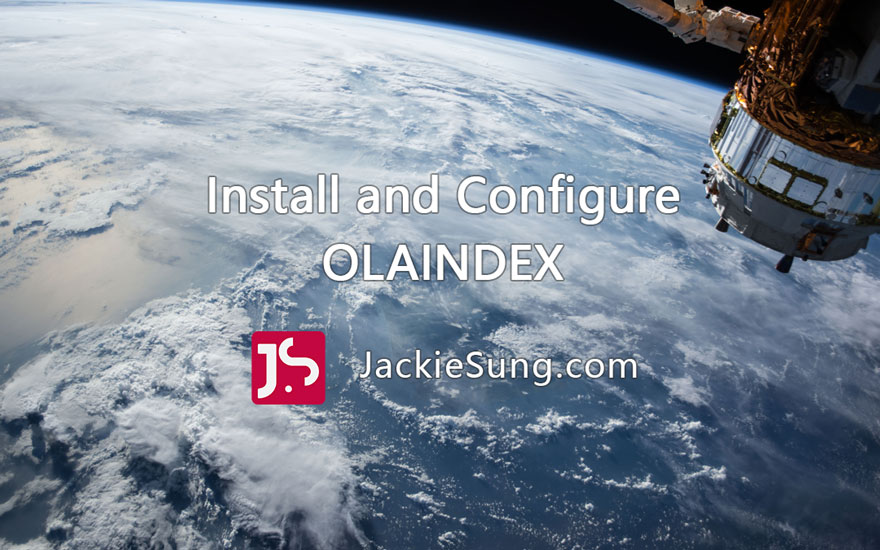

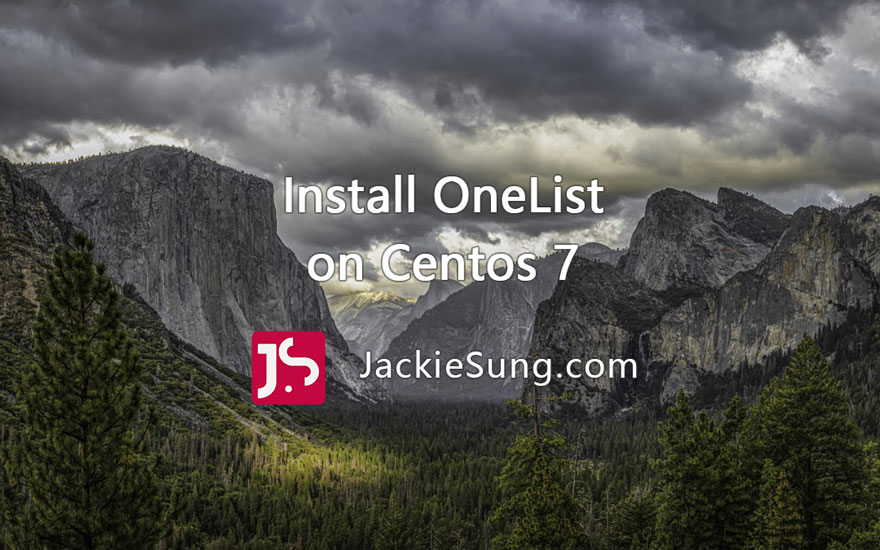


0 Comments